|
Netscape Navigator/Communicator 4.x
1. Launch Netscape Navigator
2. From the 'Edit' menu select 'Preferences...'.
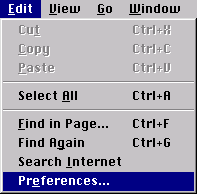
3. When you click on that, a window called ‘Preferences’
will pop up. Normally, it’ll look like this:
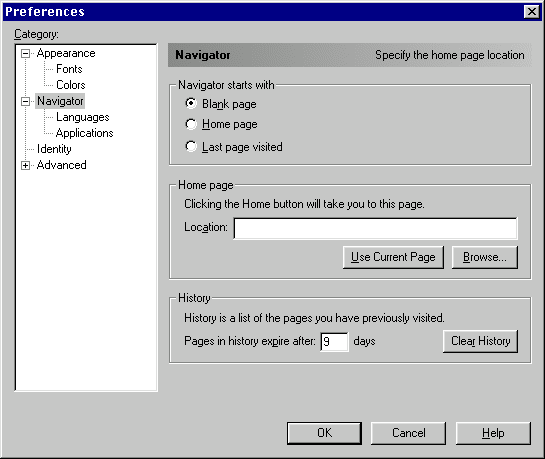
4. See the category called 'Advanced' in this
window? Double-click on that and then select 'Proxies'.
The Proxies section of Preferences will show itself. It usually
looks like this:
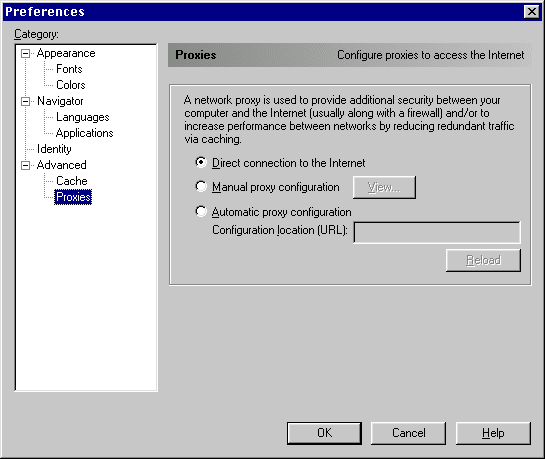
5. Normally, the radio button called 'Direct connection
to the Internet' is selected. To get to the proxy settings
window, you should select 'Manual proxy configuration'. When
you've done that, click on 'View...'.

6. Now a window called 'Manual Proxy Configuration'
will show up. Normally, all the fields in the window are
blank. Here's what it looks like:
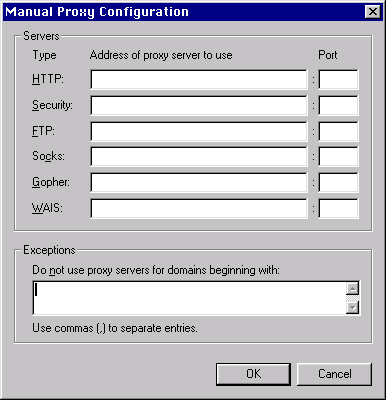
7. It is at this point when you can put the proxy
address and port number the fields. Enter the Address:
proxy-01.safepages.com.
Port: 8965
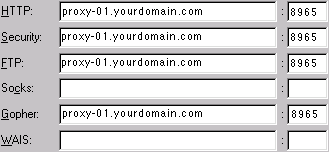
8. Once you are done filling in the information,
click the 'OK' button to leave the 'Manual Proxy Configuration'
window, and then click the 'OK' button to leave the 'Preferences'
window.
9. Your settings will be automatically saved when
you leave the Preferences window.
|






